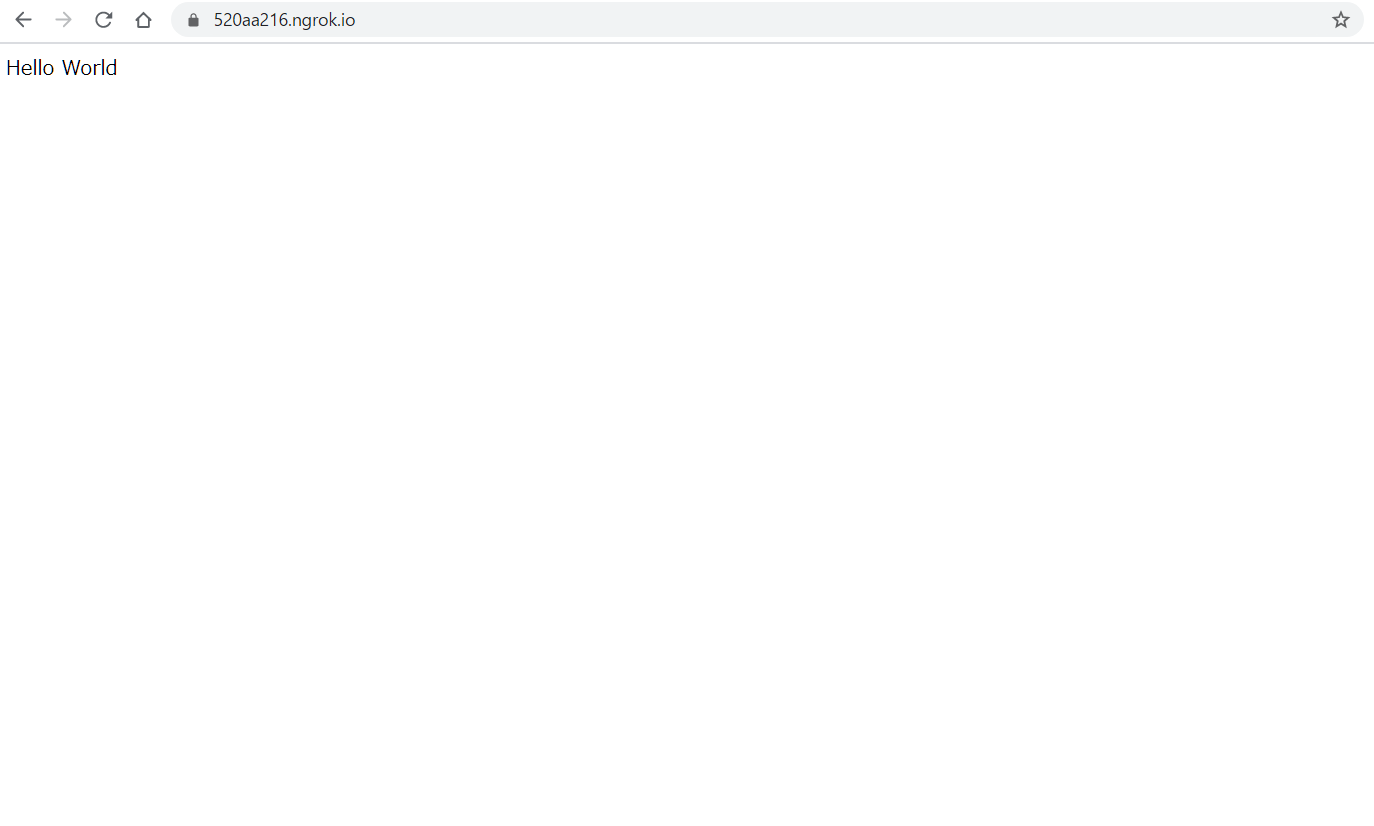Table of Content
【RaspberryPi】ngrokでローカルで立ち上げたサーバを公開する
目的
ngrokという、localhostで動いているサーバーをLANの外部からでもアクセスできるようにするサービスを使うと、RaspberryPiのWebサーバを外部に公開できるようになります。非常に簡単で10分もあれば出来ます。
環境
Raspberry Pi 3 Model B
python 3.7.3
flask 1.0.2
ngrokのインストール
Raspberry Piにngrokをインストールします。
pi@raspberrypi:~ $ wget https://bin.equinox.io/c/4VmDzA7iaHb/ngrok-stable-linux-arm.zip
pi@raspberrypi:~ $ unzip ngrok-stable-linux-arm.zip
pi@raspberrypi:~ $ sudo mv ngrok /usr/local/bin/
pi@raspberrypi:~ $ ngrok version
ngrok version 2.3.35RaspberryPiでWebサーバを起動する
flaskでhello worldを表示するWebサーバのスクリプトを作成します。
# ~/flask/hello_world.py
from flask import Flask
app = Flask( __name__ )
@app.route('/')
def hello_world():
return 'Hello World'
if __name__ == '__main__':
app.run(host='0.0.0.0', port=5000, debug=True)Webサーバを起動します。ポートは5000番です。
pi@raspberrypi:~ $ python ~/flask/hello_world.py
* Serving Flask app "hello_world" (lazy loading)
* Environment: production
WARNING: Do not use the development server in a production environment.
Use a production WSGI server instead.
* Debug mode: on
* Running on http://0.0.0.0:5000/ (Press CTRL+C to quit)
* Restarting with stat
* Debugger is active!ngrokを起動
最後にngrokを起動し、先程起動したWebサーバをLANの外部からアクセスできるようにします。
pi@raspberrypi:~ $ ngrok http 5000
ngrok by @inconshreveable (Ctrl+C to quit) Session Status online
Session Expires 7 hours, 59 minutes
Version 2.3.35
Region United States (us)
Web Interface http://127.0.0.1:4040
Forwarding http://520aa216.ngrok.io -> http://localhost:5000
Forwarding https://520aa216.ngrok.io -> http://localhost:5000
Connections ttl opn rt1 rt5 p50 p90
0 0 0.00 0.00 0.00 0.00 LAN外にあるPCからhttps://520aa216.ngrok.ioにアクセスすると、以下のようにRaspberry Piで起動したWebサーバにアクセスすることができました。